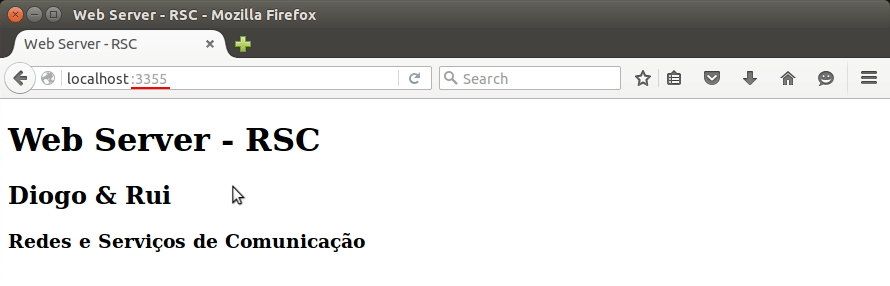Setup a Apache server - Linux
A web server processes requests via HTTP, the basic network protocol used to distribute information on the World Wide Web. The primary function of a web server is to store, process and deliver web pages to clients. The communication between client and server takes place using the Hypertext Transfer Protocol (HTTP).
Apache
The Apache HTTP Server is the world’s most used web server software. Apache played a key role in the initial growth of the World Wide Web. In 2009, it became the first web server software to serve more than 100 million websites. Lets start installing Apache by opening terminal (console) and type de following commands:
$ sudo apt-get update
$ sudo apt-get install apache2 -y
Now that is installed you can go to your favorite browser and type 127.0.0.1 or localhost on the url text box. It should show something like the image below.
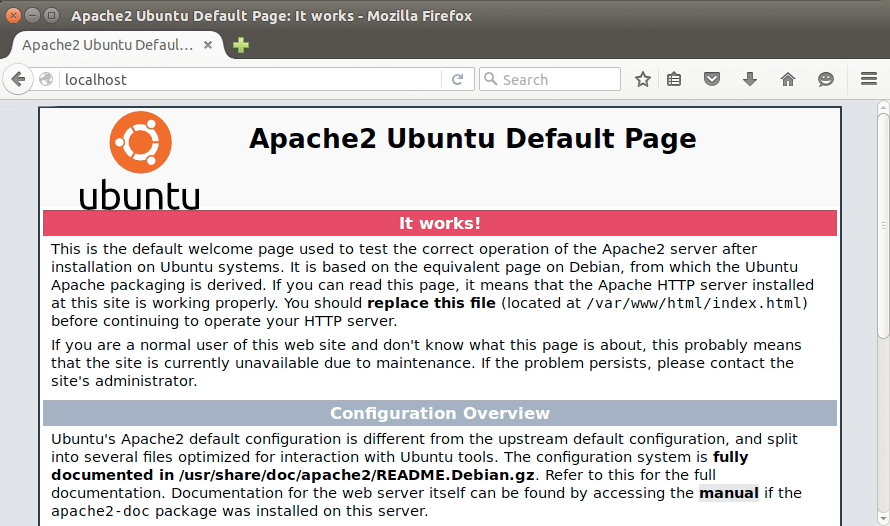
Next step is editing the html file that are being delivered by apache server:
$ cd /var/www/html
$ sudo cp index.html index2.html
$ sudo nano index.html
Open a text editor of your choice and code some HTML on it like the following:
1
2
3
4
5
6
7
8
9
10
11
12
<!DOCTYPE html>
<html lang="en">
<head>
<meta charset="UTF-8">
<title>Web Server - RSC</title>
</head>
<body>
<h1>Web Server - RSC</h1>
<h2>YOUR NAME</h2>
<h3>Redes e Serviços de Comunicação</h3>
</body>
</html>
Copy and paste the code to the terminal and them save by doing this keyboard combinations: CTRL+X, Y, Return. Now go to the browser again and refresh the webpage (127.0.0.1 or localhost). Should return something like the image below.
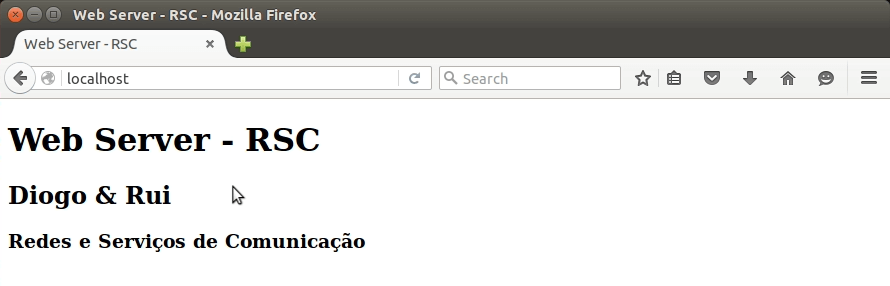
Now if you want to change the port that apache is listening for http requests then follow the commands below:
$ cd /etc/apache2
$ sudo nano ports.conf
1
2
3
4
5
6
7
8
9
10
11
12
13
# If you just change the port or add more ports here, you will likely also
# have to change the VirtualHost statement in
# /etc/apache2/sites-enabled/000-default.conf
Listen 3355 # change to what you want
<IfModule ssl_module>
Listen 443
</IfModule>
<IfModule mod_gnutls.c>
Listen 443
</IfModule>
Then you need to change one more thing in the 000-default.conf file in sites-available directory:
$ sudo nano sites-available/000-default.conf
1
2
3
4
5
6
7
8
9
<VirtualHost *:3355> # change to the same port that you edit on ports.conf
ServerAdmin webmaster@localhost
DocumentRoot /var/www/html
ErrorLog ${APACHE_LOG_DIR}/error.log
CustomLog ${APACHE_LOG_DIR}/access.log combined
</VirtualHost>
Just before you test apache on the new port you need to restart apache service with the following command $ sudo service apache2 restart.

Now on the browser you just add :3355 to the end of url (127.0.0.1 or localhost) and it will present the same web page edited in a few steps before.